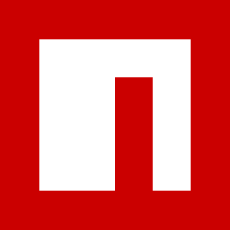Create a draggable div in react.js 📐

One of the challenges that I find myself facing as I learn more about react.js is learning to rely on existing components. Often I catch myself trying to build framework tools and functions from the ground up.
Typically this means I'm falling back to my pure css/bootstrap roots. This is time consuming, frustrating, and unproductive.
If you read my article on the Unsplash api image search app I was working on, I ran in to this exact issue. I wanted a simple feature, drag and drop. Just like on your desktop, the ability to drag and drop a window.

I did get sidetracked trying to develop a pure js/css solution, but thankfully I came across react draggable. A simple component that when used, turns your div into a draggable item.

This is the very basic code that took my div window and made it a draggable component. As you can see, I had to create a class called "Drag" to style the component, and then using the <Draggable> component to make the component.
return (
<div className="Drag">
<Draggable>
<div>
<header></header>
</div>
</Draggable>
</div>
);
After using this component, you can see the final draggable result below. In my case, I just used the wizard emoji, however you could style a whole window to be where the user could click and grab.